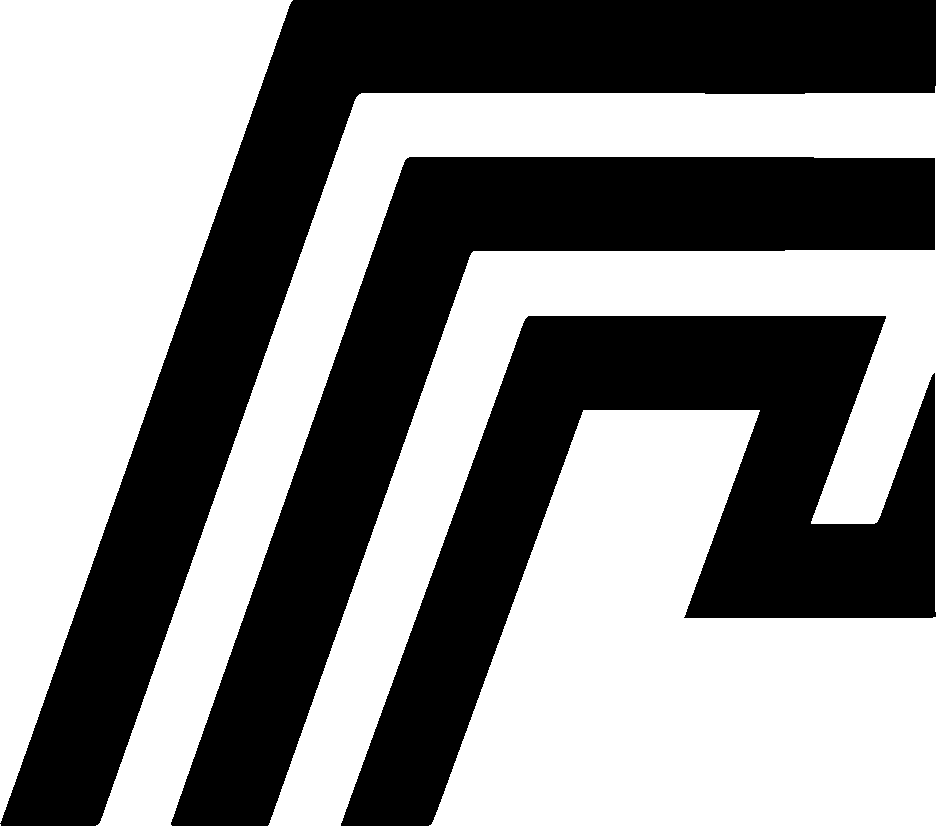Managing Backups
Backups are a critical feature for any HomeDock OS Cloud Instance, allowing users to safeguard their data and configurations. By creating backups, you ensure that you have a restore point to revert to in case of unexpected changes, updates, or errors. This guide provides a complete overview of how to create, manage, and utilize backups effectively.
Backup Management Options
Section titled “Backup Management Options”HomeDock OS provides several options for managing backups, each designed to give you flexibility and control over your instance’s data:
-
Create New Backup:
- Start a new backup of your instance at any time by clicking the “New Backup” button.
- This option allows you to capture the current state of your instance, preserving settings, data, and configurations that you can restore later if needed.
-
Restore:
- Choose a previously created backup to restore your instance to that specific point in time.
- This is especially useful for recovering from configuration changes, software updates, or other actions that may have negatively impacted your instance.
-
Delete:
- Remove any unwanted backups to free up storage space or adhere to the backup limits of your subscription plan.
- Regularly deleting unneeded backups helps maintain an organized and efficient backup system.
-
Backup Details:
- Each backup includes specific details to help you manage and identify them effectively:
- Backup Name: A custom label you can assign to make it easy to identify each backup (e.g., “Pre-Update Configuration”).
- Creation Date: The exact date and time when the backup was created.
- Autodeletion Date: The scheduled date for automatic deletion. This date ensures older backups are purged periodically to save space.
- Each backup includes specific details to help you manage and identify them effectively:
Retention and Automatic Deletion
Section titled “Retention and Automatic Deletion”Backups are automatically deleted after 30 days. This automatic deletion policy ensures that storage remains optimized and available for active instances. However, if you rely on backups for ongoing security and data integrity, it’s essential to recreate them regularly. This practice will help you maintain an up-to-date snapshot of your instance without risking data loss due to scheduled deletions.
Automatic Recurring Backups Upcoming Feature
Section titled “Automatic Recurring Backups ”Our team is actively working on a new feature that will allow users to enable automatic recurring backups. Once available, this option will enable the system to automatically create backups at regular intervals, providing ongoing protection without manual intervention. This feature is expected to be customizable, allowing you to choose the frequency and retention period that best suits your needs.
Future Updates: The recurring backups feature is expected to launch soon. By activating this option, you’ll have peace of mind, knowing that your instance is regularly backed up and that you can revert to a recent state whenever necessary.
Limitations by Subscription Plan
Section titled “Limitations by Subscription Plan”The number of backups you can create in HomeDock OS depends on your subscription plan. Each plan offers a distinct level of backup support to cater to various user needs:
-
Home Instance:
- Includes 1 Backup Snapshot.
- Ideal for users who need minimal backup capabilities, allowing a single restore point before making important configuration changes or updates.
-
Advance Instance:
- Supports 2 Backup Snapshots.
- Suitable for those who may need multiple recovery points, providing increased flexibility for frequent updates or changes.
-
Professional Instance:
- Comes with 2 Backup Snapshots.
- Designed for users with higher demands for data protection, offering peace of mind for users who need more frequent backups.
-
Quantum Instance:
- Allows for 3 Backup Snapshots.
- Offers the highest level of backup flexibility, giving users the ability to maintain multiple restore points, which is useful for those running complex configurations or frequently changing setups.
Additionally, all plans come with HTTPS/SSL readiness and over 200 pre-configured apps, ensuring both security and flexibility from the start. For a truly seamless experience, higher-tier plans also provide additional resources such as increased RAM, vCPU cores, and storage to support your HomeDock OS instance’s growing needs.
Best Practices for Using Backups in HomeDock OS
Section titled “Best Practices for Using Backups in HomeDock OS”To maximize the effectiveness of backups, consider the following best practices:
- Schedule Backups Regularly: Create backups before any significant configuration change, software update, or new deployment. This will ensure you have a recent restore point if any issue arises.
- Monitor Backup Retention: Keep an eye on the 30-day retention period for each backup. Recreate any critical backup if it approaches the autodeletion date.
- Name Your Backups: Use meaningful names to label your backups for quick identification (e.g., “Pre-Security Update” or “Post-Database Optimization”).
- Delete Unneeded Backups: To avoid clutter, delete backups that are no longer relevant or useful.
With these strategies, you’ll be better prepared to manage and utilize backups as part of your instance’s maintenance and data protection routine.