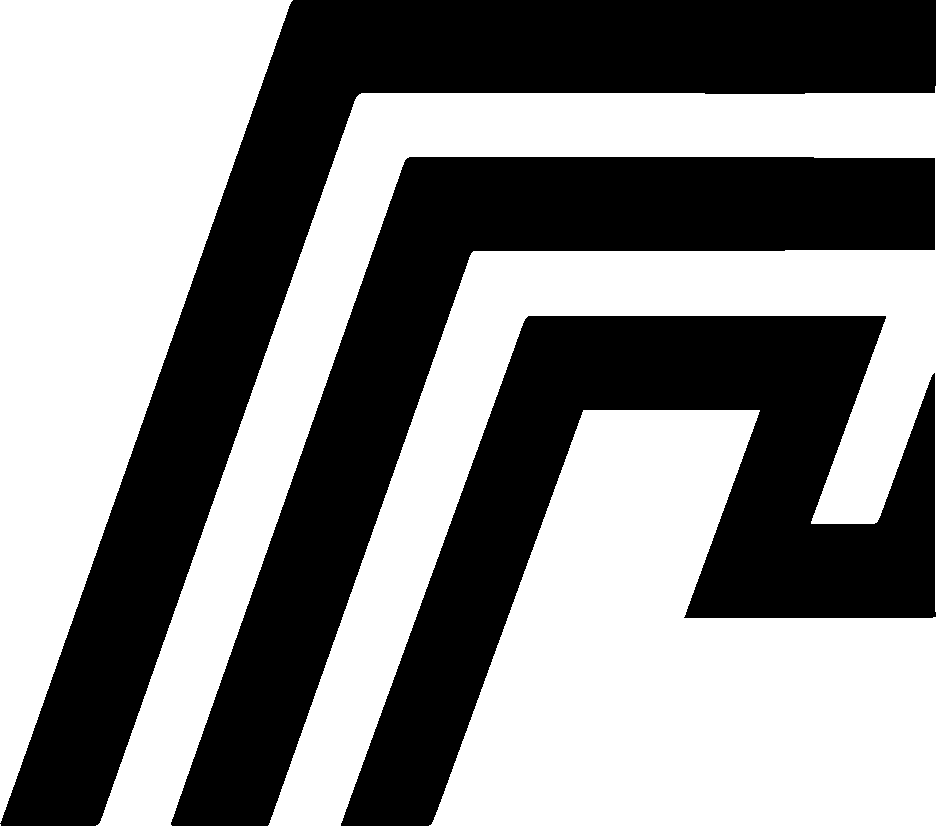Install and First Run
Once you have HomeDock OS Desktop installed, you can set up HomeDock OS locally on your computer using the guided installation process.
Getting Started
Section titled “Getting Started”- Launch HomeDock OS Desktop
- Click the “Install HomeDock OS on this computer locally” button in the main menu
- Follow the automated setup process
- Alternatively, you can connect your existing HomeDock OS Cloud Instances to the desktop application for remote management. Experience will be the same as with local installation.
The installation is fully automated and will install all required dependencies.
What Gets Installed
Section titled “What Gets Installed”Windows
Section titled “Windows”- WSL2 (Windows Subsystem for Linux)
- Ubuntu 22.04 LTS distribution
- Docker and Docker Compose
- Python 3.12.1 with virtual environment
- HomeDock OS Python core system
- Full Flexed Ubuntu Environment
- Lima virtualization framework
- Colima container runtime
- Docker and Docker Compose
- Headless Python 3.12.1 with virtual environment
- HomeDock OS Python core system
Installation Process
Section titled “Installation Process”- System Check: Verifies your system meets requirements
- Component Download: Downloads necessary dependencies
- Environment Setup: Configures virtualization and containers
- HomeDock OS Deployment: Installs and configures the Python core system
- Service Startup: Launches all services and opens the web interface
First Access
Section titled “First Access”- Default credentials:
user/passwd - Access method: Directly from the desktop application
- Port: Initially port
80, can be changed later via HomeDock OS Settings - Web interface: You can also access HomeDock OS via a web browser on
http://localhostor the configured port
Installation Time
Section titled “Installation Time”- First-time setup: On Windows 10-20 minutes, depending on internet speed and expected, requires restart for env path changes. On macOS it’s around 5/10 minutes if Xcode Command Line Tools are already installed.
- Subsequent launches: 10-30 seconds
Admin Privileges
Section titled “Admin Privileges”- Windows: Required until first successful launch
- macOS: May prompt for password during component installation for Colima and Docker setup
- After setup: Normal user privileges are enough
Troubleshooting
Section titled “Troubleshooting”Installation Stuck: Check internet connection and antivirus settings
Permission Errors: Ensure you’re running with appropriate privileges
WSL2 Issues (Windows): Restart may be required after enabling virtualization features, expect to see a quick Windows update dialog when rebooting
Updates
Section titled “Updates”HomeDock OS updates automatically in the background. The desktop application manages updates and creates backups before applying changes any changes.
Storage Location
Section titled “Storage Location”- Windows:
%APPDATA%\cloud.homedock.app\homedock - macOS:
~/Library/Application Support/cloud.homedock.app/homedock