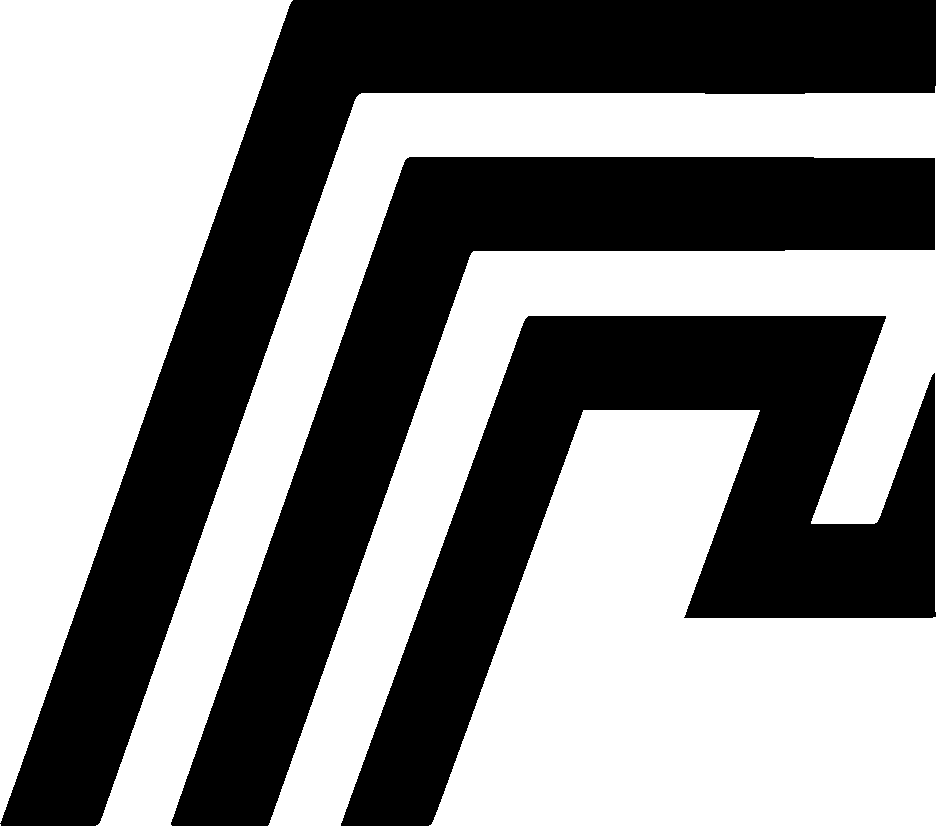Port Conflicts
Port conflicts occur when HomeDock OS Desktop tries to use a port that’s already occupied by another application. This is one of the most common issues during initial setup.
Understanding Port Conflicts
Section titled “Understanding Port Conflicts”HomeDock OS requires specific ports to function properly:
- Port 80 (default): Required for initial setup and first launch
- Custom ports: Can be configured after successful setup via HomeDock OS Settings
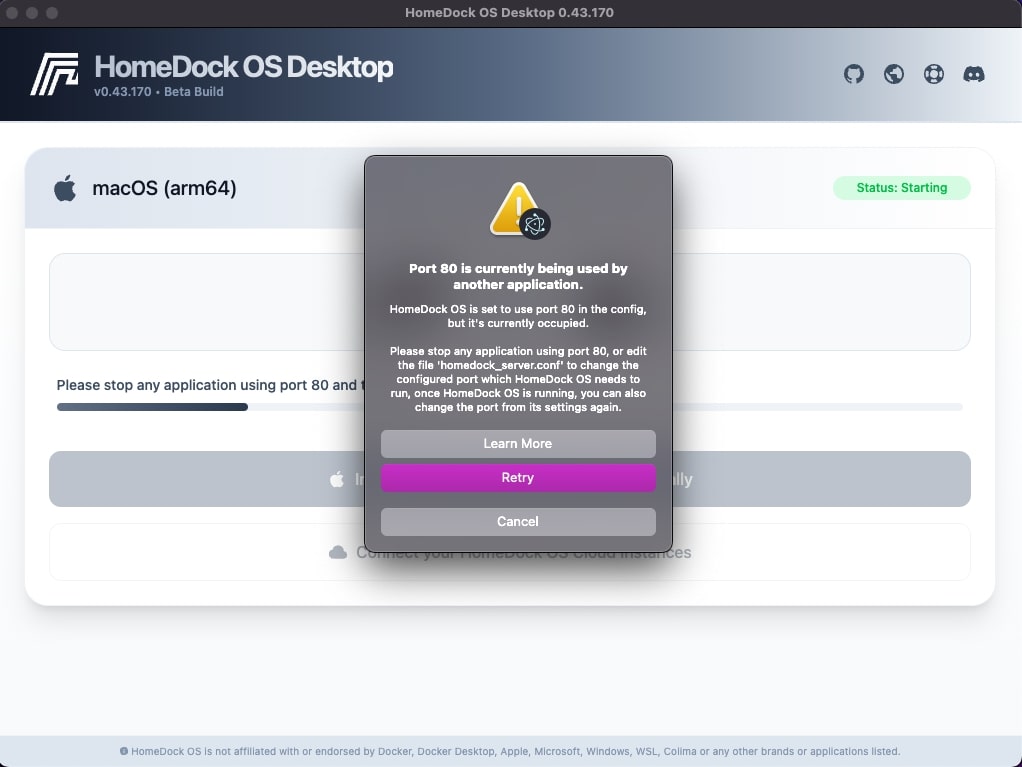
When HomeDock OS Desktop starts, it checks if the required port is available. If not, you’ll see an error message indicating the port is in use.
Common Scenarios
Section titled “Common Scenarios”Port 80 Required for Initial Setup
Section titled “Port 80 Required for Initial Setup”When launching HomeDock OS Desktop for the first time, port 80 must be available. You might see this error:
Port 80 is currently in use by another applicationHomeDock OS requires port 80 to be available for initial setup.Solution:
- Stop any applications using port 80
- Click “Retry” in the dialog
- After successful setup, you can change the port in HomeDock OS Settings
Configured Port Busy
Section titled “Configured Port Busy”If you’ve already configured HomeDock OS to use a specific port, you might encounter:
Port [number] is currently in useHomeDock OS is configured to use port [number], but another application is using it.Solutions:
- Stop the conflicting application and click “Retry”
- Change the port by clicking “Open Configuration” or manually editing
homedock_server.conf, the Desktop appplication will know you’ve changed the port and will act accordingly in the future - Restart HomeDock OS Desktop to apply changes
- Use HomeDock OS Settings after successful launch to change ports
Finding What’s Using a Port
Section titled “Finding What’s Using a Port”Windows
Section titled “Windows”netstat -ano | findstr :[PORT_NUMBER]Example for port 80:
netstat -ano | findstr :80lsof -i :[PORT_NUMBER]Example for port 80:
lsof -i :80Common Applications That Use Port 80
Section titled “Common Applications That Use Port 80”- IIS (Windows) - Internet Information Services
- Apache HTTP Server - Web server
- Nginx - Web server
- XAMPP/WAMP - Development environments
- Skype (older versions) - Communication software
- VMware Workstation - Virtualization software
Manual Port Configuration
Section titled “Manual Port Configuration”You can manually change the HomeDock OS port by editing the configuration file:
Location
Section titled “Location”- Windows:
%APPDATA%\cloud.homedock.app\homedock\HomeDockOS-main\homedock_server.conf - macOS:
~/Library/Application Support/cloud.homedock.app/homedock/HomeDockOS-main/homedock_server.conf
- Stop HomeDock OS or HomeDock OS Desktop if it’s running
- Open the configuration file in a text editor
- Find the line
run_port = 80 - Change to an available port (e.g.,
run_port = 8080) - Save the file
- Restart HomeDock OS Desktop
Recommended Alternative Ports
Section titled “Recommended Alternative Ports”8080- Common HTTP alternative3000- Development server port8000- Another common alternative9000- Often available4242- Our preferred port cause it’s sci-fi and cool 👽
Platform-Specific Notes
Section titled “Platform-Specific Notes”Windows
Section titled “Windows”On Windows, port conflicts can arise due to various factors:
- Ports below
1024sometimes and under certain circumstances can require administrator privileges, though not always. If it fails, try using a port above1024, which usually works without admin rights. - Windows Defender Firewall might block certain ports
- WSL2 port forwarding can sometimes interfere
- Windows Defender may prompt you to allow Python to communicate on the network, this is required for HomeDock OS Desktop to work properly. If you deny it or close the popup, the app won’t function, and you’ll need to manually allow it later in Windows settings.
On macOS, certain issues can affect network access:
- System Integrity Protection (SIP) might restrict some ports
- Firewalls like Little Snitch can block connections
- Port conflicts may occur with Colima or Lima
Advanced Troubleshooting
Section titled “Advanced Troubleshooting”Check HomeDock OS Logs
Section titled “Check HomeDock OS Logs”HomeDock OS Desktop saves logs that can help identify port issues:
Logs Location:
HomeDock OS Desktop logs are stored in the following locations:
- Windows:
%APPDATA%\cloud.homedock.app\homedock\hdos_desktop.log - macOS:
~/Library/Application Support/cloud.homedock.app/homedock/hdos_desktop.log
HomeDock OS logs (the Python core ones) are stored in the following locations:
- Windows:
%APPDATA%\cloud.homedock.app\homedock\HomeDockOS-main\logs\error.log - macOS:
~/Library/Application Support/cloud.homedock.app/homedock/HomeDockOS-main/logs/error.log
If you open up a ticket on our Discord server, please always make sure to include your log files, as it helps us diagnose the issue faster. Also you can attach too the log under the following path if it exists:
Port Testing
Section titled “Port Testing”You can test if a port is available using these commands:
Windows:
telnet localhost 80macOS:
nc -zv localhost 80Multiple HomeDock OS Instances
Section titled “Multiple HomeDock OS Instances”If you’re running multiple HomeDock OS instances (not recommended), ensure each uses a different port. Also make sure to turn local_dns = False in homedock_server.conf to avoid mDNS conflicts while using homedock.local.
Learn more about mDNS issues in the main troubleshooting section
Prevention Tips
Section titled “Prevention Tips”- Use non-standard ports (above 1024) after initial setup, it should work without admin rights most of the times, but if it doesn’t, try using a port above
1024to avoid admin rights issues. - Document your port usage if running multiple services. If you deploy an app which is using port 80 even from HomeDock OS App Store there will be a conflict (ie: deploying Nginx Proxy Manager on the 80 like a boss).
- Check for conflicts before installing new web servers, applications, or services that might use port 80 or your configured port.
- Use HomeDock OS Settings to change ports instead of manual editing, which ensures proper configuration and avoids conflicts. Also you can remap the port of any deployed application in the Control Hub by redeploying it.
Need Help?
Section titled “Need Help?”If you continue experiencing port conflicts:
- Check our Common Issues guide for additional solutions
- Contact support at support@homedock.cloud
- Join our Discord community for real-time help and open a Ticket!
Join us at HomeDock OS Discord Server for community support and troubleshooting assistance.
Remember: Port conflicts are normal and easily resolved. The key is identifying which application is using the port and either stopping it or choosing an alternative port for HomeDock OS.