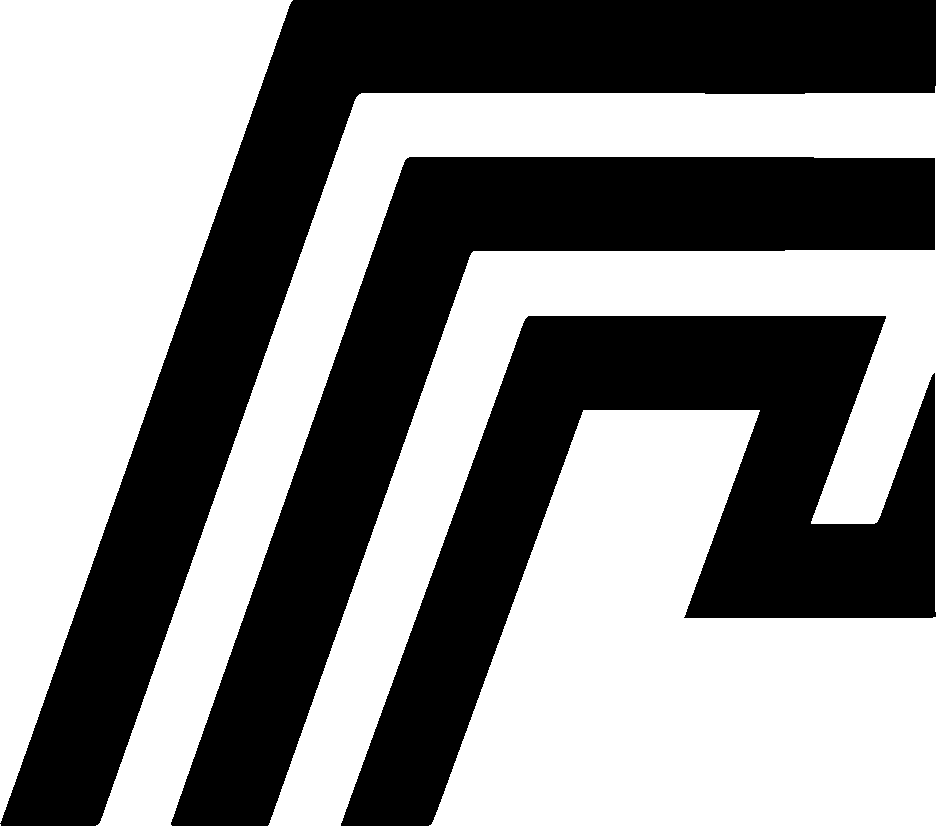Settings Overview
The HomeDock OS Settings panel allows you to configure essential system options and personalize your environment. Redesigned in version 2.0.2.268 with a modern grouped layout system inspired by iOS, Settings now features improved organization, better mobile responsiveness, and enhanced visual hierarchy. These settings cover user credentials, networking, theme preferences, and system behaviors, providing flexibility to suit individual requirements.
Modern Interface (Version 2.0.2.268)
Section titled “Modern Interface (Version 2.0.2.268)”The Settings redesign introduced several major improvements:
Grouped Layout System
- Settings organized into logical groups with clear headers
- Footer descriptions provide context and guidance for each option
- Better visual separation between different setting categories
- Improved information hierarchy for easier navigation
Colored Icon Indicators
- Each setting option has a color-coded icon for quick identification:
- Blue, Green, Red, Orange, Purple, Gray, Cyan, Pink, Yellow
- Visual cues help distinguish between different types of settings at a glance
- Consistent iconography across all setting items
Enhanced Mobile Responsiveness
- Automatic layout stacking on smaller screens
- Controls intelligently move below their labels when space is limited
- Optimized for phones and tablets
- Better usability on touch devices
Improved Visual Design
- Better spacing and borders for clearer visual feedback
- Enhanced hover effects for interactive elements
- Animated transitions with smooth slide-in effects when opening Settings
- Smart control detection adjusting layout based on control type
- Comprehensive theme support across Default, Noir, and Aero+ themes
Smart Layout Adaptation
- Small controls (like switches) stay inline with labels on all screens
- Larger inputs (text fields, selects) stack on mobile for better usability
- Form controls take full width when stacked on mobile devices
- Improved readability with better typography and consistent spacing
Configuration Options
Section titled “Configuration Options”The Configuration Options section provides all the essential settings to customize and manage your HomeDock OS experience. From updating your login credentials to setting default storage locations, this section is designed to give you control over fundamental aspects of your HomeDock environment. Each option here ensures that HomeDock OS operates seamlessly and aligns with your specific requirements.
Username
Section titled “Username”Displays the current username for HomeDock OS. To update the username, simply modify this field and save the settings. Multi-user support will be rolled out soon, expected on Q4 2025, in fact some sections already have support for it, such as Drop Zone.
Change Password
Section titled “Change Password”Toggle the Change Password option to update the password. Enter a new password and confirm it by retyping it in the Confirm Password field.
HomeDock Port Access
Section titled “HomeDock Port Access”Specify the port that HomeDock OS uses for its interface. By default, this is set to 80, the regular HTTP port. You can change it if you need to avoid conflicts with other services or comply with your own network policies. A service restart is needed in order to work on a new HomeDock UI Port.
Hostname
Section titled “Hostname”Set your custom Dynamic DNS (DDNS) for easier remote access. This field accepts your preferred DynamicDNS, it’s defaulted to get.homedock.cloud but you can change it to something such as yourdomain.freedns.com, allowing you to access HomeDock OS via a consistent hostname.
It will be deprecated in the future as we transition to a more advanced system for this feature, which includes our own free Dynamic DNS service. This service is expected to be released in Q4 2025 and will be available only for self-hosted environments, as Cloud Instances already include their own DNS service.
External Storage
Section titled “External Storage”Actually only used to ensure that system logs and dashboard widgets correctly reflect the status and usage of the selected external drive. It does not affect actual data storage behavior. Typically, this points to a device path like /dev/sdb2 or something similar if available. Currently properly working on Linux systems, macOS and Windows systems may not detect properly the connected disks, it should be rolled out soon.
Theme Settings
Section titled “Theme Settings”Customize the look and feel of your HomeDock OS with these theme options:
- Default: The classic, light-themed interface for a clean and simple appearance.
- Noir: A dark mode option designed for comfortable viewing in low-light environments.
- Aero+: A dynamic and customizable theme, offering a sleek design with backdrop blur effects and custom wallpaper support.
Custom Wallpaper Support (Version 2.0.2.266+)
When using the Aero+ theme, you can now personalize your background:
- Upload Custom Wallpapers: Select your own background images (JPG or PNG format)
- Security Validation: Magic byte verification ensures uploaded files are genuine images
- Dynamic Naming: Wallpapers use timestamp-based naming for organization
- Conditional Display: Wallpaper options only appear when Aero+ theme is selected
- Reactive Updates: Changes apply immediately without page refresh
Choose your preferred theme by selecting the corresponding button and, if using Aero+, upload your custom wallpaper or select from available options.
HomeDock OS Behavior
Section titled “HomeDock OS Behavior”Adjust the system’s behavior using these toggle options:
- Recommended Enable access on homedock.local: Enabling this option allows the system to be accessed via
homedock.localon private local networks. Requires a system restart. - Deprecated Run on development mode: Enable this mode to activate development features. Will be deprecated in the future. Requires a system restart.
- Disable sending anonymous usage data: Stops sending the anonymous heartbeat that helps us prioritize features and improvements. We value this data greatly, but you can disable it at any time.
- Delete old installed image on app update: Automatically clears outdated application data and old Docker images when updates are applied, ensuring efficient use of storage.
- Delete old installed image on app uninstall: Removes all residual data and old Docker images when an application is uninstalled, keeping your storage organized.
- Warning Delete app and user data volumes on uninstall: Permanently deletes all volumes and residual data associated with the application. This action is atomic and irreversible, anything stored inside the app’s volumes will be lost. Use only when you want to completely remove the application and all traces of it, or when reinstalling the app causes unexpected conflicts. Please save first any information you would like to keep.
Actions
Section titled “Actions”- Save Settings: Applies all modifications made in the settings panel.
- Cancel: Discards any changes and exits the settings panel without saving.
By leveraging these configuration options, you can tailor HomeDock OS to meet specific needs, streamline access, and optimize system performance.