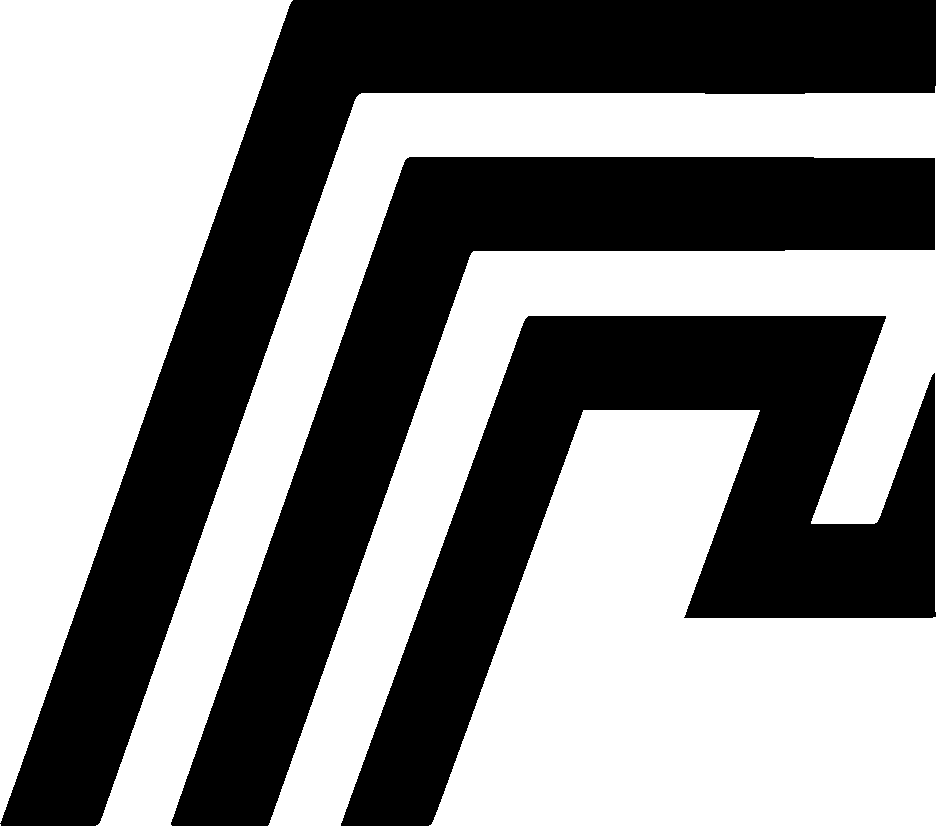System Logs Overview
The System Logs section in HomeDock OS provides an in-depth record of key activities and performance metrics within the system. This feature allows users to track login attempts, monitor resource usage, and stay informed about potential security events through Shield Mode. Logs are retained for 48 hours, offering valuable insights for troubleshooting and system management.
Login Attempts
Section titled “Login Attempts”The Login Attempts log offers a comprehensive record of recent login activities, including successful and failed login attempts. HomeDock OS uses an advanced security feature called Shield Mode to categorize each login attempt by status. Here are the possible statuses:
- Success : A successful login attempt. For privacy, the user associated with this login is marked as “Hidden.”
- Failed: A failed login attempt where the username is displayed. This status appears when a user enters incorrect credentials, allowing admins to see the attempted username for monitoring.
- Limited: Indicates that a user with a concrete IP has been temporarily restricted from logging in. This status is triggered when there are three consecutive failed login attempts. In this case, the IP address is blocked for 60 minutes, and the login screen displays the remaining attempts before locking.
- Shield Mode: This status means that HomeDock OS has detected a coordinated login attack. Shield Mode activates when there is suspicious login activity, enforcing stricter security measures by increasing the lockout duration. The blocking time is incremental; each activation doubles the previous lockout period.
All logs are relational, that means that if an IP appears, it’s searchable by its related username, or if a username appears, it’s searchable by its related IPs and statuses.
Shield Mode
Section titled “Shield Mode”Shield Mode is a propietary and proactive security module designed by us to guard against coordinated unauthorized access attempts. It tracks login patterns and activates under specific conditions to prevent brute-force attacks.
Activation Thresholds: Shield Mode will activate if any of the following conditions are met:
- 3 failed logins from different IP addresses within 1 minute.
- 7 failed logins from different IP addresses within 1 hour.
- 24 failed logins from different IP addresses within 24 hours.
Lockout Durations: Once Shield Mode is triggered, it imposes access restrictions based on the threat level:
- Level 1: Low-level threats result in a 1-hour lockout.
- Level 2: Moderate threats lead to a 3-hour lockout.
- Level 3: High-level threats trigger a 12-hour lockout.
Shield Mode provides an additional layer of security by temporarily blocking suspicious access attempts while ensuring legitimate users can access the platform safely. Each reactivation doubles the lockout duration, creating a progressively stronger deterrent against repeated attacks.
Resource Usage Logs
Section titled “Resource Usage Logs”In addition to login attempts, the System Logs section also provides a detailed view of resource usage, capturing performance metrics over time. These logs are essential for monitoring the system’s health and managing resources efficiently. Here are the metrics included:
CPU Temperature
Section titled “CPU Temperature”- Displays the temperature of the CPU if available. This metric is valuable for monitoring hardware health and identifying potential overheating issues.
- Logged Values: Minimum, Maximum, and Average temperatures.
CPU Usage
Section titled “CPU Usage”- Shows the CPU utilization percentage, allowing you to monitor system load and performance.
- Logged Values: Minimum, Maximum, and Average CPU usage over time.
RAM Usage
Section titled “RAM Usage”- Tracks the amount of memory in use, helping you manage applications that consume significant memory resources.
- Logged Values: Minimum, Maximum, and Average RAM usage over time.
Network Usage
Section titled “Network Usage”- Records data transfer metrics, providing insight into the network activity of your instance.
- Download: The total incoming data to the instance, representing data received either internally or from user uploads.
- Upload: The total outgoing data from the instance, reflecting data sent externally.
System Disk Usage
Section titled “System Disk Usage”- Displays the usage percentage of the system disk. This metric is useful for monitoring storage space and preventing storage-related performance issues.
External Disk Usage (if applicable)
Section titled “External Disk Usage (if applicable)”- Shows the usage percentage of any additional storage drives connected to the system, helping you manage extended storage solutions effectively.
Additional Features
Section titled “Additional Features”Each resource metric provides a historical record of minimum, maximum, and average values, allowing you to analyze usage trends and spikes. This level of insight helps you make informed decisions on application deployment, system scaling, and overall instance management.
With the combination of Login Attempts and Resource Usage Logs, the System Logs section offers a powerful toolset for maintaining operational integrity and securing access to your HomeDock OS instance. Regularly reviewing these logs can help you detect anomalies early, troubleshoot effectively, and keep your system running smoothly.