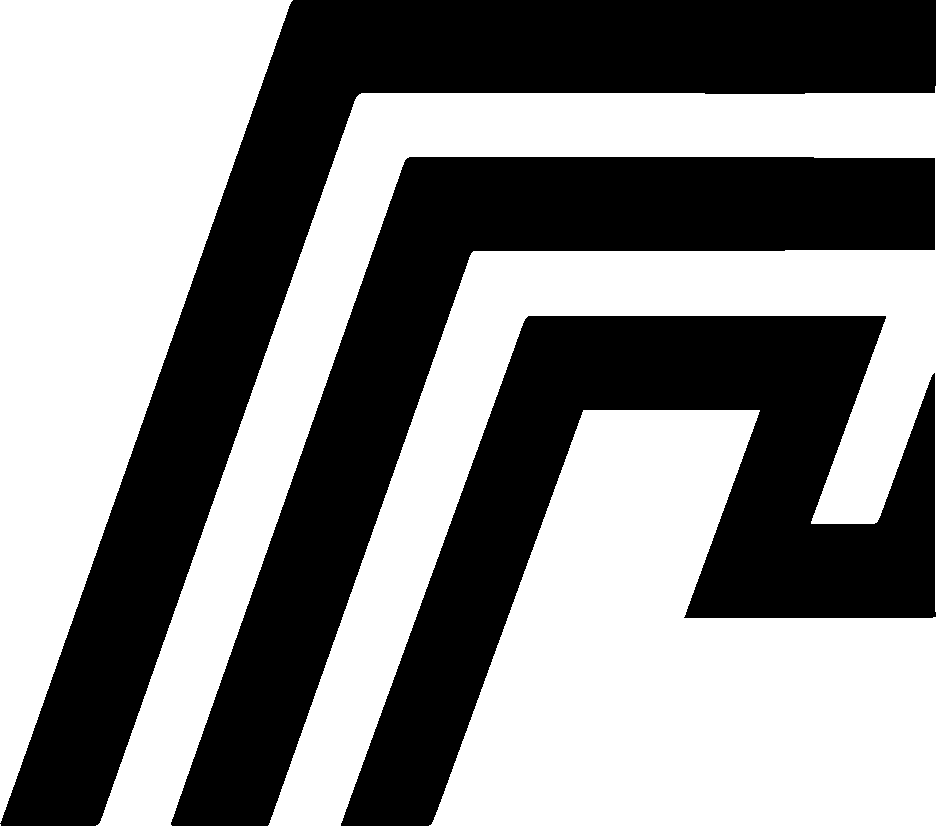HomeDock OS Installation Guide
Step-by-step instructions for installing HomeDock OS on both Cloud Instances and Self-Hosted environments.
Cloud Instances
Section titled “Cloud Instances”For users opting for the Cloud Instance deployment, installation is handled entirely by our infrastructure. Simply choose your subscription plan, and our systems will set up everything you need automatically within minutes. Here’s a quick overview of the process:
- Subscription: Select a plan on the HomeDock OS website.
- Instance Provisioning: Once subscribed, your instance will be automatically provisioned.
- Access Panel: You’ll receive access to the Administration Panel where you can log in and manage your instance.
Self-Hosted Installation
Section titled “Self-Hosted Installation”You can run HomeDock OS on your own hardware or virtual machine by installing it on Windows, macOS, or Linux. Choose the method that matches your environment.
Windows 10 Pro / 11 x64
Section titled “Windows 10 Pro / 11 x64”The easiest way to run HomeDock OS on your Windows desktop system is by installing the official HomeDock OS Desktop application.
Step-by-step Installation
Section titled “Step-by-step Installation”Download the Windows installer: Visit the official download page and choose the appropriate version:
Click to download
- Install the application: Run the
.exeinstaller and follow the setup wizard. (Windows 10 Pro or 11, 64-bit). - Launch and configure: After installation, launch HomeDock OS Desktop and follow the guided setup. If Python is missing, the app will automatically assist you with installation or link you to instructions.
- Access the UI: Once running and after a few reboots, you will see a welcome message letting you know the default user and password, that’s all. Make sure you don’t forget to change your login credentials.
macOS Intel & Apple Silicon
Section titled “macOS Intel & Apple Silicon”The easiest way to run HomeDock OS on your macOS desktop system is by installing the official HomeDock OS Desktop universal application for both, Intel and Apple Silicon.
Step-by-step Installation
Section titled “Step-by-step Installation”Download the macOS installer: Visit the official download page and choose the appropriate version:
Click to download
- Install the application: Open the
.dmgfile and drag HomeDock OS Desktop to yourApplicationsfolder. (Intel & Apple Silicon). - Launch and configure: If Python 3 is missing, HomeDock OS Desktop installs a sandboxed, patched version of Python 3.12, ensuring zero conflict with existing system installations. The process is fully headless and platform-tailored.
- Access the UI: Once running, you will see a welcome message letting you know the default user and password, that’s all. Make sure you don’t forget to change your login credentials.
Debian 12+ & Ubuntu 22.02+
Section titled “Debian 12+ & Ubuntu 22.02+”This method is recommended for dedicated servers or cloud virtual machines, it works too on Debian 13 Trixie (thanks fahadalisarwar1 for reporting the issue). HomeDock OS provides a quick installer for these distros:
curl -fsSL https://get.homedock.cloud | sudo bashThis script will:
- Install required dependencies (
git,python3,venv,pip,docker,docker-compose) - Set up a Python virtual environment
- Configure and enable a persistent systemd service
- Launch HomeDock OS from the CLI itself so you can restart and autoboot it later
Once installed, access the web UI at your hostname or server IP.
Default login credentials:
user / passwdSpecial indications for Ubuntu 23.x+
Section titled “Special indications for Ubuntu 23.x+”This method is recommended for dedicated servers or cloud virtual machines. HomeDock OS provides a quick installer for these distros:
curl -fsSL https://get.homedock.cloud | sudo bashThis script will:
- Install required dependencies (
git,python3,venv,pip,docker,docker-compose) - Set up a Python virtual environment
- Configure and enable a persistent systemd service
- Launch HomeDock OS from the CLI itself so you can restart and autoboot it later
Other Linux Distributions
Section titled “Other Linux Distributions”If you’re using Fedora, Arch, Alpine, or any other non-tested distribution, you may still try the standard installer:
curl -fsSL https://get.homedock.cloud | sudo bashWhile it’s not officially tested on all environments, the installation script includes fallback logic for common package managers and may work with minor warnings. You’ll be prompted before continuing.
If it doesn’t work, you can always manually set up HomeDock OS, here’s how:
1. Clone the repository
Section titled “1. Clone the repository”git clone https://github.com/BansheeTech/HomeDockOS.gitcd HomeDockOS2. Install required packages
Section titled “2. Install required packages”Make sure your system includes:
python3,python3-venv,python3-pipdocker,docker-composegit
Example for Fedora:
sudo dnf install git python3 python3-virtualenv python3-pip docker docker-compose3. Create the Python environment
Section titled “3. Create the Python environment”python3 -m venv venvsource venv/bin/activatepip install -r requirements.txt4. Start the application
Section titled “4. Start the application”Once the environment is ready, run:
python3 homedock.py5. Access the interface
Section titled “5. Access the interface”Use your browser to go to your configured domain or the server IP.
Login: user / passwd
SSL Certificates (Optional)
Section titled “SSL Certificates (Optional)”To enable HTTPS, place your certificates here:
/DATA/SSLCerts/fullchain.pem/DATA/SSLCerts/privkey.pemThey will be detected and applied automatically on launch.
In need of help or support?
Section titled “In need of help or support?”Need help? Contact support@homedock.cloud and include logs if applicable.
Windows: %APPDATA%\cloud.homedock.app\homedock\hdos_desktop.log
macOS: ~/Library/Application Support/cloud.homedock.app/homedock/hdos_desktop.log
Linux: ~/HomeDockOS/logs/*
You can also join our Discord server and open a support ticket. Our HomeDock OS Bot will notify the team and keep you updated in real time.
Join here: https://discord.gg/Zj3JCYsRWw