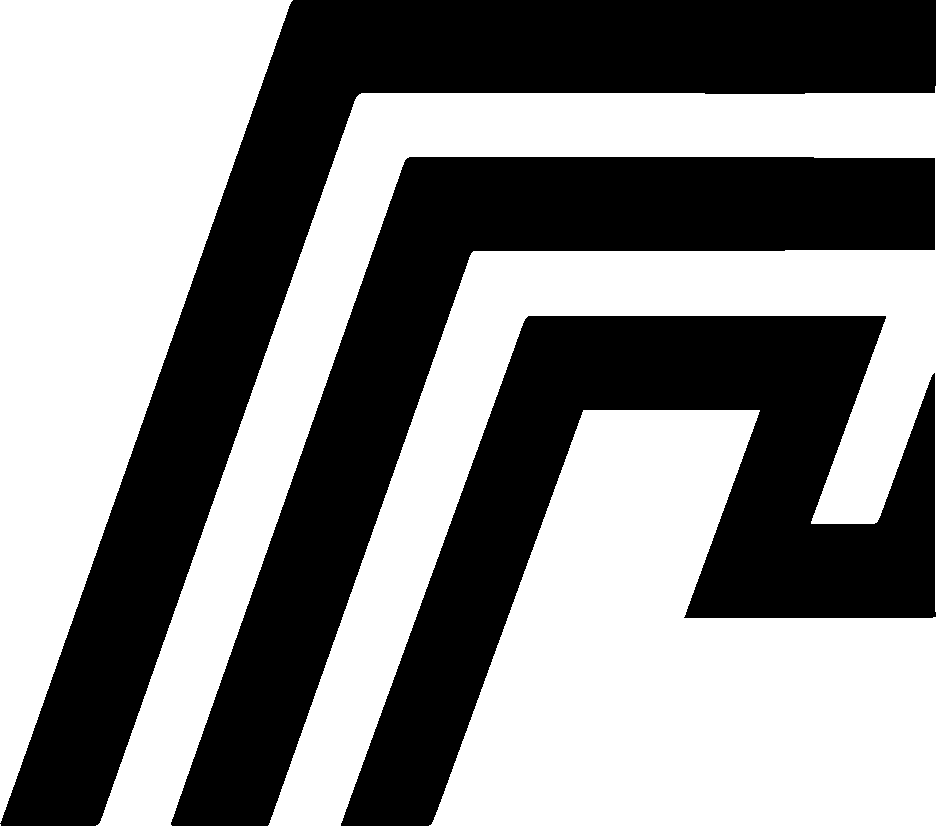HomeDock OS Error Codes
Below is a comprehensive list of error codes used in HomeDock OS. These codes are adapted from standard HTTP status codes but have been customized to reflect the specific operational and troubleshooting contexts of HomeDock OS.
Each code is designed to provide clear, actionable information about the system’s state, helping users and developers quickly identify and address issues. Whether it’s a successful operation, a misconfigured setting, or a critical system failure, these error codes ensure consistency in error reporting across the platform.
Informational Responses (1xx)
Section titled “Informational Responses (1xx)”HDOS-100
Section titled “HDOS-100”Continue
Section titled “Continue”Indicates that the initial part of a request has been received and the client may continue with its request.
HDOS-101
Section titled “HDOS-101”Switching Protocols
Section titled “Switching Protocols”The server is switching protocols, as requested by the client.
HDOS-102
Section titled “HDOS-102”Processing
Section titled “Processing”The server has received the request and is processing it, but no response is available yet.
Successful Responses (2xx)
Section titled “Successful Responses (2xx)”HDOS-200
Section titled “HDOS-200”The request has succeeded, and the requested resource is returned.
HDOS-201
Section titled “HDOS-201”Created
Section titled “Created”The request has been fulfilled, and a new resource has been created.
HDOS-202
Section titled “HDOS-202”Accepted
Section titled “Accepted”The request has been accepted for processing, but the processing is not complete.
HDOS-204
Section titled “HDOS-204”No Content
Section titled “No Content”The server successfully processed the request, but no content is returned.
Redirection Messages (3xx)
Section titled “Redirection Messages (3xx)”HDOS-301
Section titled “HDOS-301”Moved Permanently
Section titled “Moved Permanently”The requested resource has been permanently moved to a new URI.
HDOS-302
Section titled “HDOS-302”The requested resource resides temporarily under a different URI.
HDOS-304
Section titled “HDOS-304”Not Modified
Section titled “Not Modified”Indicates that the resource has not been modified since the last request.
Client Error Responses (4xx)
Section titled “Client Error Responses (4xx)”HDOS-400
Section titled “HDOS-400”Bad Request
Section titled “Bad Request”The server could not understand the request due to invalid syntax or malformed data.
HDOS-401
Section titled “HDOS-401”Unauthorized
Section titled “Unauthorized”Authentication is required to access the requested resource, or the provided credentials are invalid.
HDOS-403
Section titled “HDOS-403”Forbidden
Section titled “Forbidden”The server understands the request but refuses to authorize it. This often occurs when access permissions are insufficient.
HDOS-404
Section titled “HDOS-404”Not Found
Section titled “Not Found”The requested resource could not be found on the server.
HDOS-405
Section titled “HDOS-405”Method Not Allowed
Section titled “Method Not Allowed”The request method is not supported for the requested resource.
HDOS-406
Section titled “HDOS-406”Not Acceptable
Section titled “Not Acceptable”The requested resource is only capable of generating content not acceptable according to the Accept headers sent in the request.
HDOS-408
Section titled “HDOS-408”Request Timeout
Section titled “Request Timeout”The server timed out waiting for the client to send a request.
HDOS-409
Section titled “HDOS-409”Conflict
Section titled “Conflict”The request could not be processed because of a conflict in the request, such as an edit conflict between multiple simultaneous updates.
HDOS-410
Section titled “HDOS-410”The requested resource is no longer available on the server and there is no forwarding address.
HDOS-411
Section titled “HDOS-411”Length Required
Section titled “Length Required”The server refuses to accept the request without a defined Content-Length header.
HDOS-412
Section titled “HDOS-412”Precondition Failed
Section titled “Precondition Failed”One or more conditions in the request header fields evaluated to false.
HDOS-413
Section titled “HDOS-413”Payload Too Large
Section titled “Payload Too Large”The request entity is larger than the server is willing or able to process.
HDOS-414
Section titled “HDOS-414”URI Too Long
Section titled “URI Too Long”The URI requested by the client is longer than the server is willing to interpret.
HDOS-415
Section titled “HDOS-415”Unsupported Media Type
Section titled “Unsupported Media Type”The media format of the requested data is not supported by the server.
HDOS-416
Section titled “HDOS-416”Range Not Satisfiable
Section titled “Range Not Satisfiable”The range specified by the Range header field in the request cannot be fulfilled by the server.
HDOS-417
Section titled “HDOS-417”Expectation Failed
Section titled “Expectation Failed”The server cannot meet the requirements of the Expect request-header field.
HDOS-418
Section titled “HDOS-418”I’m a Teapot
Section titled “I’m a Teapot”A playful error indicating the server refuses to brew coffee as it is, in fact, a teapot.
HDOS-422
Section titled “HDOS-422”Unprocessable Entity
Section titled “Unprocessable Entity”The request was well-formed but was unable to be followed due to semantic errors.
HDOS-423
Section titled “HDOS-423”Locked
Section titled “Locked”The resource that is being accessed is locked.
HDOS-429
Section titled “HDOS-429”Too Many Requests
Section titled “Too Many Requests”The client has sent too many requests in a given amount of time, triggering rate limiting.
Server Error Responses (5xx)
Section titled “Server Error Responses (5xx)”HDOS-500
Section titled “HDOS-500”Internal Server Error
Section titled “Internal Server Error”The server encountered an unexpected condition that prevented it from fulfilling the request.
HDOS-501
Section titled “HDOS-501”Not Implemented
Section titled “Not Implemented”The server does not recognize the request method or lacks the ability to fulfill it.
HDOS-502
Section titled “HDOS-502”Bad Gateway
Section titled “Bad Gateway”The server received an invalid response from an upstream server.
HDOS-503
Section titled “HDOS-503”Service Unavailable
Section titled “Service Unavailable”The server is not ready to handle the request, often due to maintenance or overload.
HDOS-504
Section titled “HDOS-504”Gateway Timeout
Section titled “Gateway Timeout”The server was acting as a gateway or proxy and did not receive a timely response from an upstream server.
HDOS-505
Section titled “HDOS-505”HTTP Version Not Supported
Section titled “HTTP Version Not Supported”The server does not support the HTTP protocol version used in the request. This typically occurs when the client is using an outdated or incompatible HTTP version.
HDOS Custom Responses (6xx)
Section titled “HDOS Custom Responses (6xx)”HDOS-601
Section titled “HDOS-601”Invalid Docker Mount Points
Section titled “Invalid Docker Mount Points”Description
Section titled “Description”The server encountered a configuration issue related to invalid or unshared mount points, preventing it from fulfilling the request. While restarting the application may provide a temporary resolution, it is not a sustainable or long-term solution.
Common Cause
Section titled “Common Cause”This error typically occurs on macOS when the path specified for a Docker container volume is not shared with Docker Desktop.
How to Fix
Section titled “How to Fix”- Open Docker Desktop on your macOS system.
- Navigate to: Preferences → Resources → File Sharing
- Verify that the directory in question (e.g.,
/DATA/HomeDock) is listed. If not:- Click the
+button. - Add the directory
/DATA/HomeDock.
- Click the
- Save the changes and restart Docker Desktop.
- Retry the operation.
More information at: docs.docker.com
HDOS-602
Section titled “HDOS-602”App is Not Running
Section titled “App is Not Running”Description
Section titled “Description”The server encountered an issue where the application is not running, preventing it from fulfilling the action request. This error may occur due to a variety of reasons, such as a failed startup, a crash, or a manual stoppage.
Common Cause
Section titled “Common Cause”This error typically occurs when the application is not running or has crashed to be able to fulfill the user request.
How to Fix
Section titled “How to Fix”- Check the application status by restarting it.
- If the application is not running, start it manually.
- If the application is marked as running, but the error persists, restart HomeDock OS.
- Retry the operation.
HDOS-603
Section titled “HDOS-603”App is Not Paused
Section titled “App is Not Paused”Description
Section titled “Description”The server encountered an issue where the application is not paused, preventing it from fulfilling the action request. This error may occur due to a variety of reasons, such as a failed pause operation, a crash, or a manual stoppage.
Common Cause
Section titled “Common Cause”This error typically occurs when the application is not paused and the user tried to force the unpause status for the application.
How to Fix
Section titled “How to Fix”- Check the application status by restarting it.
- If the application is still not paused, pause it manually first.
- If the application is now marked as paused, but the error persists, restart HomeDock OS.
- Retry the operation.
HDOS-604
Section titled “HDOS-604”Port is Already Allocated
Section titled “Port is Already Allocated”Description
Section titled “Description”The server encountered an issue where the port is already allocated by another application or service, preventing it from fulfilling the action request. This error may occur due to various reasons, such as a port conflict with another application or service.
Common Cause
Section titled “Common Cause”This error typically occurs when the port specified for an application is already in use by another application or service, whether controlled or not by HomeDock OS.
How to Fix
Section titled “How to Fix”-
Check for Port Conflicts in HomeDock OS Dashboard:
- Open the Dashboard in HomeDock OS.
- Review the configuration of all installed applications to identify if any are trying to use the same port.
- Maybe the conflicting app is still marked as as
hostmode, in that case you may need to review its settings in the Control Hub.
-
Manually Identify the Conflict:
- If the conflict is not immediately visible in the Dashboard or the Control Hub, you can use tools like
docker psornetstatto find which application or service is occupying the conflicting port. - Alternatively, review the Compose Link configuration for each application under the Control Hub section.
- If the conflict is not immediately visible in the Dashboard or the Control Hub, you can use tools like
-
Stop the Conflicting Application:
- If you do not need both applications to run simultaneously, temporarily stop the application or service that is using the conflicting port may resolve the issue.
-
Modify the Port Allocation in Control Hub:
- Open Control Hub in HomeDock OS.
- Locate the application causing the conflict or the new application you are trying to start.
- Edit the associated
configurationand assign a different port to the conflicting application or the new application.- For example, change:
to:ports:- "8080:80"ports:- "8081:80"
- For example, change:
- Save the changes and recreate the application.
-
Retry the Operation:
- After ensuring that the conflicting application or service is addressed and recreated or stopped, retry the action that triggered the error.
More information at: docs.docker.com
HDOS-605
Section titled “HDOS-605”Access to Static Vue3 Components
Section titled “Access to Static Vue3 Components”Description
Section titled “Description”Access to static Vue3 components is forbidden in production to ensure system security. Such assets are only accessible in development mode.
Common Cause
Section titled “Common Cause”This error occurs when attempting to access static Vue3 files while HomeDock OS is running in production.
How to Fix
Section titled “How to Fix”- Enable Development Mode: Set
run_on_developmenttoTrueinhomedock_server.confand restart the server. - Visit GitHub: For source code or static files, check the HomeDock OS GitHub Repository.
- Retry the Operation: Ensure the server is in development mode if access is required.
Additional Notes
Section titled “Additional Notes”- These codes provide context-specific feedback to developers and users of HomeDock OS.
- For more details and troubleshooting steps, contact out support team.