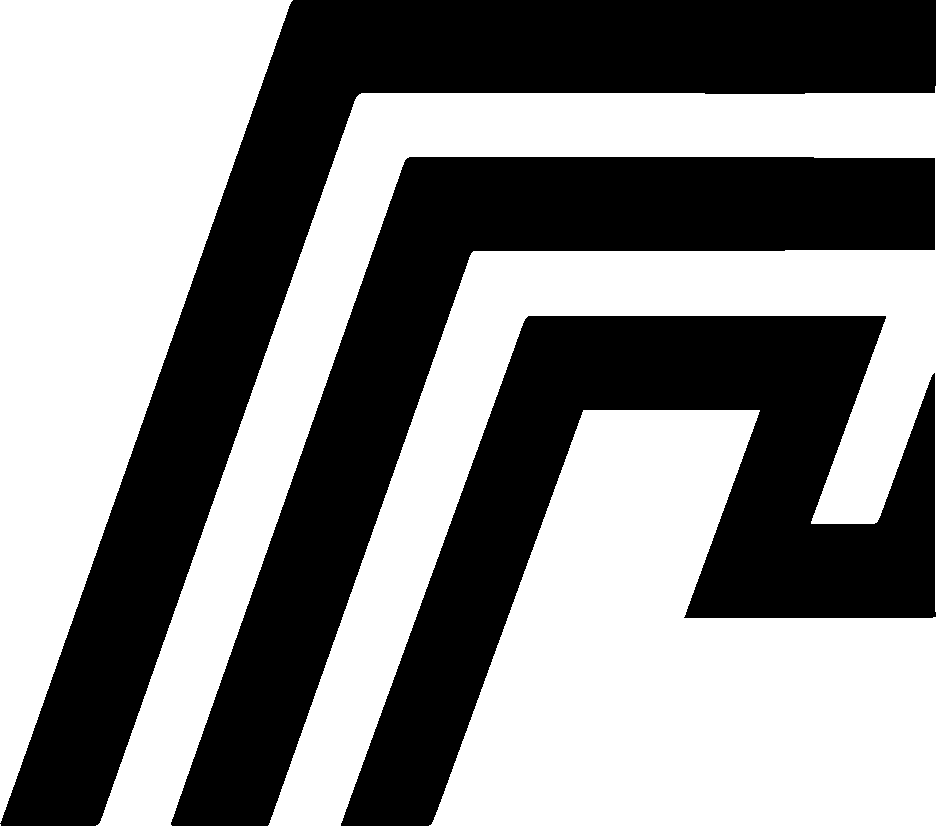Windows Docker Desktop Conflicts
Docker Desktop can interfere with HomeDock OS Desktop’s WSL2 environment on Windows, causing issues with port detection and container isolation. This interference occurs due to Docker Desktop’s aggressive WSL integration that injects proxy processes into all WSL2 distributions.
Understanding the Problem
Section titled “Understanding the Problem”Docker Desktop automatically enables WSL integration with all WSL2 distributions on your system, including HomeDock OS’s dedicated HomeDock.OS_WSL2 instance. This causes several issues:
- WSL2 Port forwarding detection tend to fail, often it shows Docker Desktop containers instead of HomeDock OS apps
- Container isolation breaks, so HomeDock OS and HomeDock OS Desktop may see Docker Desktop’s containers and vice-versa
- Network conflicts, so both systems compete for the same WSL2 namespace
- Performance degradation for no reason, as additional proxy processes consume resources
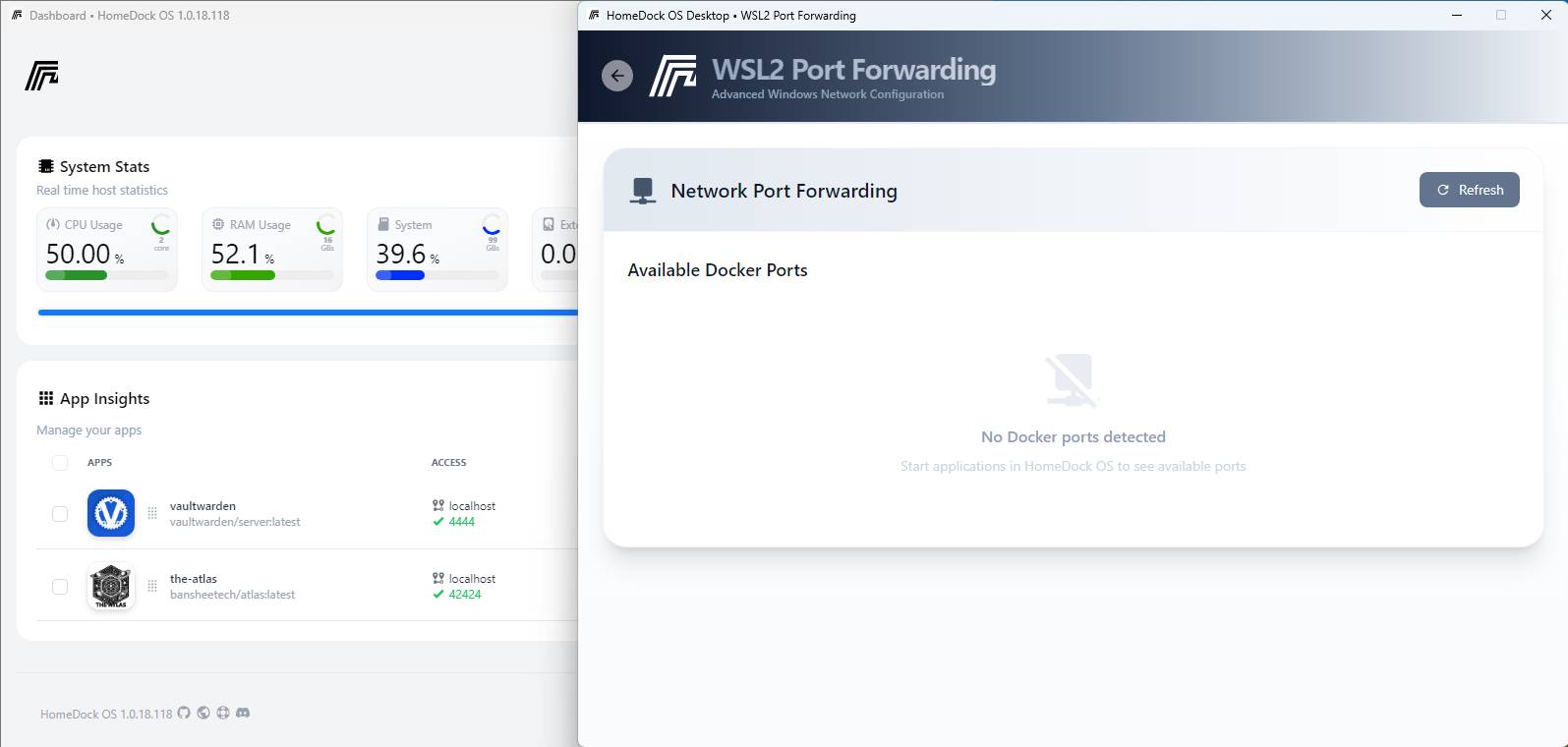
This is a Windows-specific issue as Docker Desktop’s strict integration model conflicts not only with HomeDock OS Desktop, but also with other container platforms like Podman, OrbStack, and similar tools. On macOS there’s no WSL2 Port Forwarding so problems can be even more extensive but in other areas conflicting with Docker Desktop, Podman and even OrbStack too.
Automatic Conflict Resolution
Section titled “Automatic Conflict Resolution”Starting with recent versions (0.43.186+), HomeDock OS Desktop includes automatic proxy cleanup on startup to resolve Docker Desktop conflicts without manual intervention.
How It Works
Section titled “How It Works”Every time HomeDock OS Desktop establishes its WSL2 connection, it:
- Proactively cleans interference and contamination and attempts to terminate any Docker Desktop proxy processes that may exist in
HomeDock.OS_WSL2 - Restarts Docker daemon and ensures HomeDock OS operates with its own clean Docker instance on WSL2
- Restores isolation and guarantees that container commands target the local HomeDock OS environment
This happens transparently during HomeDock OS Desktop startup starting on version 0.43.186+, so you don’t need to manually follow the restart sequence described above in most cases.
When Manual Intervention Is Still Needed
Section titled “When Manual Intervention Is Still Needed”While automatic cleanup resolves most conflicts, you may still need the manual workaround if:
- Docker Desktop is actively running during HomeDock OS Desktop startup
- Multiple proxy reinections occur in rapid succession
- WSL2 is in an unstable state due to other system issues
In these cases, following the clean restart sequence (closing both applications and starting HomeDock OS Desktop first) remains the most reliable solution.
Symptoms
Section titled “Symptoms”You might experience these symptoms when Docker Desktop interferes with HomeDock OS Desktop:
WSL2 Port Forwarding Issues
Section titled “WSL2 Port Forwarding Issues”HomeDock OS Desktop WSL2 Port Forwarding window shows:
- Docker Desktop containers (e.g., “Portainer”)
- No HomeDock OS applications detected
- Incorrect port mappings
Container Isolation Problems
Section titled “Container Isolation Problems”On Windows, HomeDock OS Desktop creates a dedicated WSL2 distribution called HomeDock.OS_WSL2 that acts as a bridge between the Windows environment and HomeDock OS. This distribution should operate independently with its own Docker daemon and containers.
However, when Docker Desktop interferes, you’ll see contamination where HomeDock OS’s isolated environment starts showing Docker Desktop’s containers instead of its own applications.
Normal behavior (without Docker Desktop interference):
# Connecting to HomeDock OS WSL2 bridgewsl -d HomeDock.OS_WSL2 -- docker psCONTAINER ID IMAGE COMMAND PORTS NAMESa1b2c3d4e5f6 your-hdos-app:latest "/docker-entrypoint.…" 0.0.0.0:9000->9000/tcp hdos-app-0128d327873dn3 your-hdos-app:latest "/docker-entrypoint.…" 0.0.0.0:5500->5500/tcp hdos-app-02etc...Problematic behavior (with Docker Desktop interference):
# Same command but shows Docker Desktop containerswsl -d HomeDock.OS_WSL2 -- docker psCONTAINER ID IMAGE COMMAND PORTS NAMES56fda575ccbe portainer/portainer-ce:latest "/portainer" 0.0.0.0:9000->9000/tcp portainer-ce8c7b6a5d4e3f docker/desktop-vpnkit "/vpnkit" 127.0.0.1:3000->3000/tcp docker-desktop-vpnkitYou can also verify this contamination by checking which Docker daemon is being used:
wsl -d HomeDock.OS_WSL2 -- docker info | findstr "Name"# Contaminated: Name: docker-desktop# Clean: Name: HomeDock.OS_WSL2 (or local instance name)This contamination means that HomeDock OS’s Port Forwarding feature will detect and display Docker Desktop’s applications instead of the applications you’ve deployed through HomeDock OS, making it impossible to manage your actual HomeDock OS services.
Why This Happens
Section titled “Why This Happens”Docker Desktop uses an aggressive WSL integration strategy:
- Automatic Detection: Scans for all WSL2 distributions
- Proxy Injection: Injects processes into every distribution
- Command Hijacking: Redirects
dockercommands to Docker Desktop - Persistent Reinjection: Reinstalls proxies even after removal, most of the times
This behavior persists even when WSL Integration is disabled in Docker Desktop settings, as the proxy processes are injected at the WSL2 kernel level.
Current Workaround
Section titled “Current Workaround”The most reliable way to resolve conflicts is through a clean restart sequence:
- Close Docker Desktop completely
- Close HomeDock OS Desktop if running
- Wait 10 seconds for WSL2 processes to fully terminate
- Start HomeDock OS Desktop
- This allows HomeDock OS to establish clean WSL2 connections
- Port forwarding will detect only HomeDock OS applications
- Container isolation will work correctly