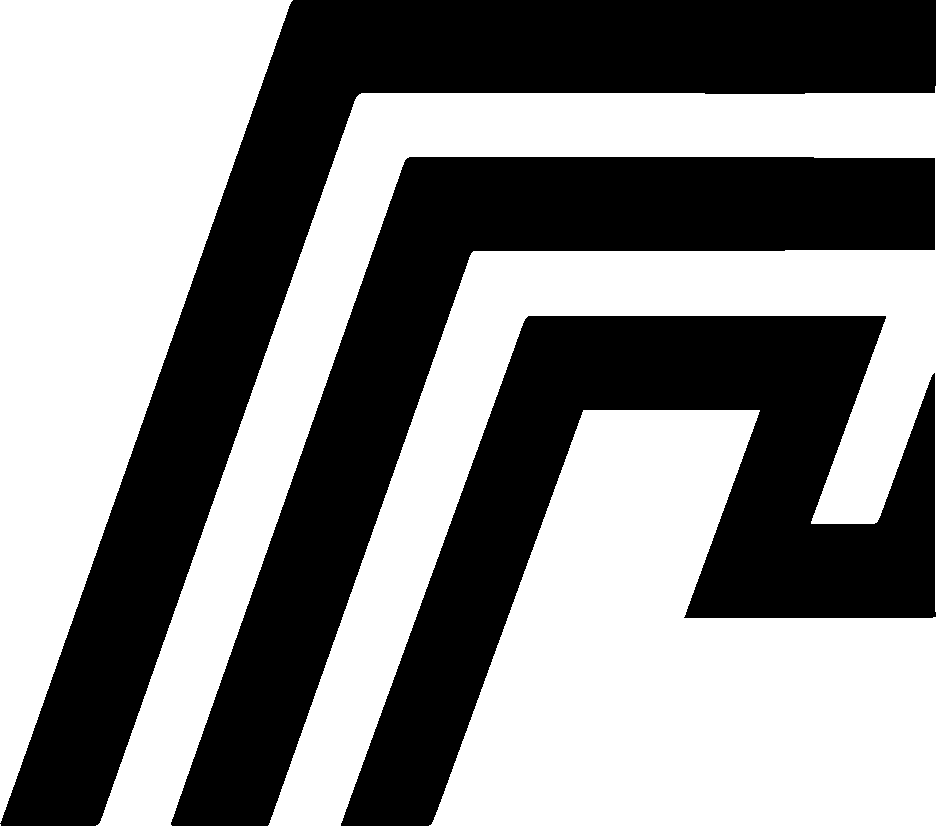Common Issues
This guide covers the most frequently encountered issues with HomeDock OS Desktop and their solutions.
Installation Issues
Section titled “Installation Issues”Administrator Privileges Required (Windows)
Section titled “Administrator Privileges Required (Windows)”Symptoms:
- Dialog asking to “Restart as Administrator”
- Installation fails or gets stuck
Cause: Windows requires administrator privileges to install WSL2, Docker, and Python for the first time.
Solution:
- Close HomeDock OS Desktop
- Right-click on the HomeDock OS Desktop icon
- Select “Run as administrator”
- Allow the installation to proceed
- After successful setup, you won’t need admin rights anymore
Xcode Command Line Tools Required (macOS)
Section titled “Xcode Command Line Tools Required (macOS)”Symptoms:
- Installation stops with Xcode tools requirement
- Error about missing development tools
Solution:
- Open Terminal
- Run:
xcode-select --install - Follow the installation prompts
- Restart HomeDock OS Desktop after installation completes
Runtime Issues
Section titled “Runtime Issues”Port Conflicts
Section titled “Port Conflicts”Symptoms:
- “Port 80 is already in use” error
- HomeDock OS fails to start
Solution: See our detailed Port Conflicts guide for comprehensive solutions.
HomeDock OS Doesn’t Start
Section titled “HomeDock OS Doesn’t Start”Symptoms:
- Installation completes but HomeDock OS doesn’t launch
- Blank window or endless loading
Solutions:
-
Check if services are running:
- Windows: WSL2 and Docker should be active
- macOS: Colima should be running
-
Restart the underlying services:
- Windows: Restart WSL2 in PowerShell:
wsl --shutdownthen restart - macOS: Restart Colima:
colima restart
- Windows: Restart WSL2 in PowerShell:
-
Check port availability (see Port Conflicts guide)
Windows Update Errors
Section titled “Windows Update Errors”Symptoms:
- “Update Error: Unable to update automatically”
- Download succeeds but installation fails
Cause: Windows requires code signing certificates for automatic updates.
Solution:
- Click “Download Now” when prompted
- Visit homedock.cloud/install
- Download and install the latest version manually
- Previous version is uninstalled automatically
macOS Update Issues
Section titled “macOS Update Issues”Symptoms:
- “Manual Update Required” due to macOS security
- Code signature errors
Solution:
- Allow the download from our official website
- Check System Preferences > Security & Privacy
- Allow HomeDock OS Desktop if blocked
- Try the update again
Performance Issues
Section titled “Performance Issues”Slow Startup
Section titled “Slow Startup”Symptoms:
- HomeDock OS Desktop takes long to start
- Services take time to initialize
Solutions:
- Ensure adequate resources:
- Minimum 4GB RAM available
- At least 2 CPU cores free
- Check disk space:
- Ensure 4GB+ free disk space
- Restart underlying services:
- Windows: Restart WSL2 and Docker
- macOS: Restart Colima/Lima
High Resource Usage
Section titled “High Resource Usage”Symptoms:
- System becomes slow when HomeDock OS is running
- High CPU or memory usage
Solutions:
-
Adjust resource allocation:
- Windows: Configure WSL2 memory limits in
.wslconfig - macOS: Adjust Colima/Lima resources
- Windows: Configure WSL2 memory limits in
-
Close unnecessary applications before running HomeDock OS
-
Monitor resource usage and adjust accordingly
Network Issues
Section titled “Network Issues”Cannot Connect to HomeDock OS
Section titled “Cannot Connect to HomeDock OS”Symptoms:
- Browser shows “This site can’t be reached”
- Connection timeouts
Solutions:
-
Check if HomeDock OS is running:
- Look for the HomeDock OS process
- Check logs for errors
-
Verify port configuration:
- Default is
http://localhost:80 - Check
homedock_server.conffor custom ports
- Default is
-
Check firewall settings:
- Windows: Allow HomeDock OS through Windows Firewall
- macOS: Check System Preferences > Security & Privacy
Cloud Instance Connection Issues
Section titled “Cloud Instance Connection Issues”Symptoms:
- Cannot connect to cloud instances
- “Connection failed” errors
Solutions:
-
Verify instance URL format:
- Should be like
hostname.node1.homedock.cloud - Don’t include
http://orhttps://
- Should be like
-
Check internet connection
-
Try both HTTP and HTTPS:
- HomeDock OS Desktop will automatically detect the correct protocol
Log Files and Debugging
Section titled “Log Files and Debugging”Finding Log Files
Section titled “Finding Log Files”Windows:
%APPDATA%\cloud.homedock.app\homedock\hdos_desktop.logmacOS:
~/Library/Application Support/cloud.homedock.app/homedock/hdos_desktop.logReading Logs
Section titled “Reading Logs”Look for these key indicators:
[ERR]- Error messages[WRN]- Warning messages[PRG]- Progress updates
Recovery Options
Section titled “Recovery Options”Reset HomeDock OS Desktop
Section titled “Reset HomeDock OS Desktop”If issues persist, you can reset the installation:
- Close HomeDock OS Desktop
- Delete the HomeDock OS data folder:
- Windows:
%APPDATA%\cloud.homedock.app\homedock - macOS:
~/Library/Application Support/cloud.homedock.app/homedock
- Windows:
- Restart HomeDock OS Desktop
- Go through setup again
⚠️ Warning: This will delete all HomeDock OS data and settings.
Clean Reinstall
Section titled “Clean Reinstall”For persistent issues:
- Uninstall HomeDock OS Desktop
- Delete data folders (see above)
- Restart your computer
- Download fresh installer from homedock.cloud/install
- Install again
Platform-Specific Issues
Section titled “Platform-Specific Issues”Windows-Specific
Section titled “Windows-Specific”WSL2 Issues:
- Ensure Windows 10 Pro/Enterprise or Windows 11
- Enable virtualization in BIOS
- Update Windows to latest version
Docker Issues:
- HomeDock OS Desktop replaces Docker Desktop
- Don’t install both simultaneously
- Known compatibility issues with OrbStack too
macOS-Specific
Section titled “macOS-Specific”Apple Silicon vs Intel:
- Different virtualization technologies
- Different resource requirements
- Some features may vary
Lima/Colima Issues:
- Check Homebrew installation
- Verify virtualization framework support
Getting Additional Help
Section titled “Getting Additional Help”Before Contacting Support
Section titled “Before Contacting Support”- Check this troubleshooting guide, especially the Port Conflicts section
- Review log files for specific errors, if applicable
- Try basic solutions (restart, check ports, etc.), if you haven’t already
- Note your system information:
- Operating system version, build number
- HomeDock OS Desktop version. Don’t forget to include the version of HomeDock OS Desktop you are using
- Hardware specifications, including CPU, RAM, and disk space
Support Channels
Section titled “Support Channels”- Right here!
- Email Support: support@homedock.cloud
- Discord Community: Join the discussion on our Discord server
- HomeDock OS Discord Server
- Use the
#support-ticketchannel for help and select your issue type - Open a ticket for detailed issues
- GitHub Issues: For bugs and feature requests
Information to Include
Section titled “Information to Include”When seeking help, please provide:
- Error messages (exact text)
- Log file excerpts (relevant parts)
- System information (OS, version, hardware)
- Steps to reproduce the issue
- Screenshots if applicable
Every computer is different, and systems that have previously used WSL2, Docker Desktop, OrbStack or similar tools may behave unexpectedly. Since we can’t replicate every possible environment, the best way you can help us improve HomeDock OS Desktop is by sending your logs when something doesn’t work as expected. If your issue isn’t listed here, please open a ticket on our Discord server or contact us by email, if you’ve managed to find a solution, please share it with us so we can update the app and this guide and help others in the future.
REMEMBER: We have big plans for it, but HomeDock OS Desktop it’s still in Beta phase, so expect errors and issues, we’re doing our best to take it out of Beta as soon as possible. Most issues have simple solutions. Don’t hesitate to reach out if you need help!