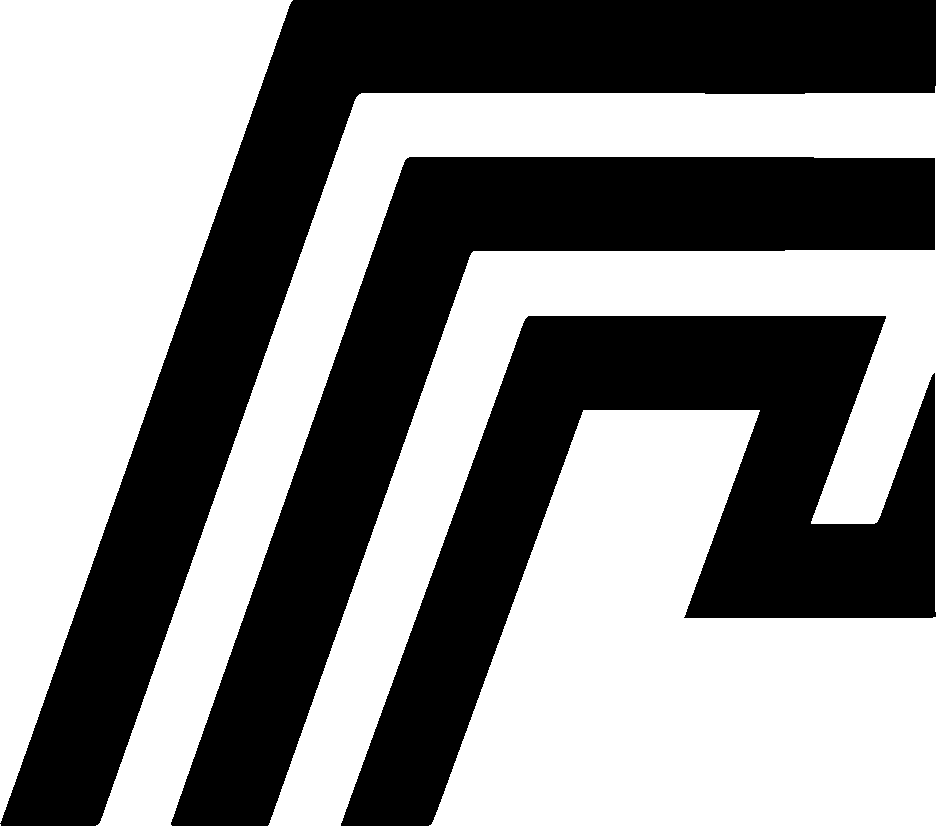Desktop Environment
HomeDock OS 2.0 introduces the Prism Window Manager, transforming the platform from a single-page web application into a full desktop environment with true multitasking. You now experience a complete operating system interface similar to Windows 11 or macOS, running entirely in your browser.
Prism Window Manager
Section titled “Prism Window Manager”The Prism Window Manager is HomeDock OS’s revolutionary interface system that brings desktop-class functionality to your cloud management experience. This isn’t just a cosmetic change; it’s a fundamental shift in how you interact with your HomeDock OS instance.
With Prism, you can run multiple applications simultaneously in separate windows, switching between them seamlessly. Each application maintains its own independent state, allowing you to keep the App Store open while configuring settings, browsing logs, and managing containers in Control Hub all at the same time. The interface feels familiar because it follows the desktop paradigm you already know, with professional window management including resize, minimize, and maximize capabilities.
Desktop Layout
Section titled “Desktop Layout”Desktop Icons
Section titled “Desktop Icons”Your desktop is populated with draggable, customizable icons that you can arrange however you prefer. Icons can be moved freely across the desktop by dragging them, and they automatically snap to a grid for clean organization. This positioning is persistent, meaning your layout saves across sessions and remains exactly as you left it.
You can select multiple icons at once using Ctrl+Click or by dragging to create a selection area. Right-clicking any icon (or long-pressing on mobile devices) brings up a context menu with quick actions. The desktop supports three types of icons:
- System Apps: My Home, Explorer, App Store, Packager, Control Hub, Settings, etc.
- Docker Apps: Installed applications from the App Store
- Folders: Custom folders to group related applications
Folders
Section titled “Folders”Desktop folders provide a powerful way to organize your applications. You can create custom folders with descriptive names such as “Media Apps” or “Development Tools”, then drag applications into them for better organization. Each folder can be customized with different colors for visual categorization, making it easy to identify groups of related applications at a glance.
When you double-click a folder, it opens in a dedicated window displaying its contents. Inside this folder view, you have the same interaction options as the desktop itself. You can launch apps directly from the folder view or easily navigate back to the desktop. Like icon positions, your folder organization persists across sessions.
Start Menu
Section titled “Start Menu”The Start Menu provides quick access to all your applications through a modern, searchable interface. You can find any app instantly by typing its name, with recently used applications prominently displayed for quick access.
Applications are organized by type:
- System Applications: Built-in HomeDock OS apps
- Installed Applications: Your Docker containers
- Available Software: App Store catalog
- Custom Packages: User-created .hds packages
The Start Menu supports full keyboard navigation, allowing you to navigate with arrow keys and launch applications with Enter. Every application is just one click or keystroke away, making it faster than hunting through desktop icons when you need something specific.
Taskbar
Section titled “Taskbar”The taskbar spans the bottom of your screen and provides constant access to system functions. On the left, the Start button opens the Start Menu. Moving right, you’ll find buttons for all currently open applications, making it easy to switch between windows. The system tray displays notifications, upload and download progress indicators, and available updates.
The taskbar also features a System Stats Widget that shows real-time monitoring of your CPU usage, RAM consumption, disk space, and network activity. Clicking this widget expands it to show more detailed information about your system’s health. On the far right, you’ll find a clock and calendar picker, along with a Show Desktop button that minimizes all windows at once when you need to access your desktop icons.
Window Management
Section titled “Window Management”Every window in Prism supports standard desktop controls that will feel immediately familiar. You can drag any window by its title bar to reposition it on screen, or double-click the title bar to toggle between maximized and restored sizes. The minimize button hides the window to the taskbar, while the maximize button expands it to full screen (while still respecting the taskbar space).
Windows can be resized from any of eight directions: north, south, east, west, and the four corners. Each application can define its own size constraints to ensure it doesn’t become too small or too large to use effectively. Visual feedback during resize operations helps you see exactly how the window will look before you release the mouse button.
The system remembers your preferences for each application. Window positions and sizes are saved across sessions, so when you reopen an application, it appears exactly where you left it and at the size you prefer. This state persistence extends to the last-used configuration, making your workflow consistent every time you log in.
Mobile Desktop Experience
Section titled “Mobile Desktop Experience”Prism adapts beautifully to touch devices, providing an experience optimized for tablets and phones. On mobile, you can swipe horizontally to navigate between multiple desktop pages, each of which can hold its own set of icons. Visual page indicators at the bottom show which page you’re currently viewing, and smooth transitions make navigation feel natural.
Touch gestures are intelligently implemented throughout the interface:
- Tap: Select and open items
- Long-press: Activate context menus and icon edit mode
- Drag: Move icons and windows
- Swipe: Navigate between desktop pages
Windows automatically use full screen on mobile devices to maximize your workspace, though the taskbar remains accessible at the bottom for quick navigation. All touch targets are sized appropriately for finger interaction, and the responsive layout adjusts to make the most of available screen space.
Application Windows
Section titled “Application Windows”Each HomeDock OS system application opens in its own independent window. My Home provides a dashboard of storage and performance metrics. Explorer offers universal search across all your content. The App Store lets you browse and install applications while other windows remain open. Packager helps you create and manage custom packages. Control Hub gives you comprehensive Docker container management and system monitoring.
When you open a Docker application’s properties, you see a detailed view of container information including status, exposed ports, mounted volumes, and resource usage statistics for CPU, RAM, and network. Multi-service configurations are clearly displayed, and you can view all exposed ports with direct links to access application endpoints.
Every window includes a status bar at the bottom displaying application-specific information and contextual help. Section headers throughout the interface maintain consistent visual hierarchy and adapt to your selected theme.
Keyboard Shortcuts
Section titled “Keyboard Shortcuts”Prism includes comprehensive keyboard support for efficient navigation:
- Ctrl + Click: Multi-select desktop icons
- Escape: Close dialogs and menus
- Enter: Open selected items
- Arrow Keys: Navigate through menus and results
- Tab: Move between form controls
Theme Integration
Section titled “Theme Integration”The Prism Window Manager fully supports all three HomeDock OS themes, with every element adapting seamlessly to your selection. The Default theme provides a clean, light interface with professional appearance and clear contrast for excellent readability. Noir theme offers dark mode optimized for low-light environments, reducing eye strain while maintaining a sleek, modern aesthetic.
The Aero+ theme features backdrop blur effects, dynamic wallpaper support (including custom wallpaper upload introduced in version 2.0.2.266), and a modern, premium feel. All windows, desktop elements, context menus, and dialogs automatically adapt their styling to match your chosen theme.
Modal Dialogs
Section titled “Modal Dialogs”Prism includes a unified dialog system for all user interactions. Dialogs come in several types: confirmation dialogs for yes/no decisions, input dialogs for text entry, alert dialogs for important notifications, and custom dialogs for application-specific needs.
All dialogs maintain consistent styling across themes, support keyboard interaction (Enter to confirm, Escape to cancel), and feature smooth fade-in animations. Many dialogs can be dismissed by clicking outside them for quick interaction.
Desktop State Persistence
Section titled “Desktop State Persistence”Your entire desktop configuration is preserved using browser localStorage. Icon positions and arrangements, folder organization, window positions and sizes, view preferences (such as Drop Zone’s grid or list view), and theme selection all persist across browser sessions.
When you log in, your desktop loads exactly as you left it, with all your customizations intact. The system automatically updates this saved state as you work, ensuring nothing is lost.
Performance Optimizations
Section titled “Performance Optimizations”Prism is carefully optimized for smooth performance even on modest hardware. Window components are lazy-loaded, meaning they only download and initialize when you actually open them. This results in a faster initial page load and more efficient memory usage.
The interface leverages Vue 3’s reactive system for instant UI updates with minimal re-renders. Animations run at a smooth 60 frames per second, giving the entire experience a polished, responsive feel. Even with multiple windows open simultaneously, the system remains snappy and efficient.
Migration from Dashboard
Section titled “Migration from Dashboard”Best Practices
Section titled “Best Practices”When organizing your desktop, use folders to group related applications such as media tools or development utilities. Arrange frequently-used apps in easily accessible locations, and consider using folder colors for quick visual identification. Multi-select capabilities make batch operations efficient, so take advantage of them when reorganizing.
For window management, resize windows appropriately for your workflow and minimize them when you’re done to keep your taskbar clean. The Start Menu is often faster than hunting through desktop icons, so learn to use it effectively. Keyboard shortcuts can significantly speed up your navigation once you become comfortable with them.
On mobile devices, organize icons across multiple pages using horizontal swipes. Long-press to access context menus efficiently, and remember that windows automatically maximize for focused work. The taskbar remains available at all times for quick actions, so you’re never more than a tap away from switching contexts.
Future Enhancements
Section titled “Future Enhancements”The Prism Window Manager architecture is designed for extensibility and future growth. Planned enhancements include additional window management features, a widget system for displaying live information on the desktop, snap zones for quick window tiling, and virtual desktops for organizing different workspaces.