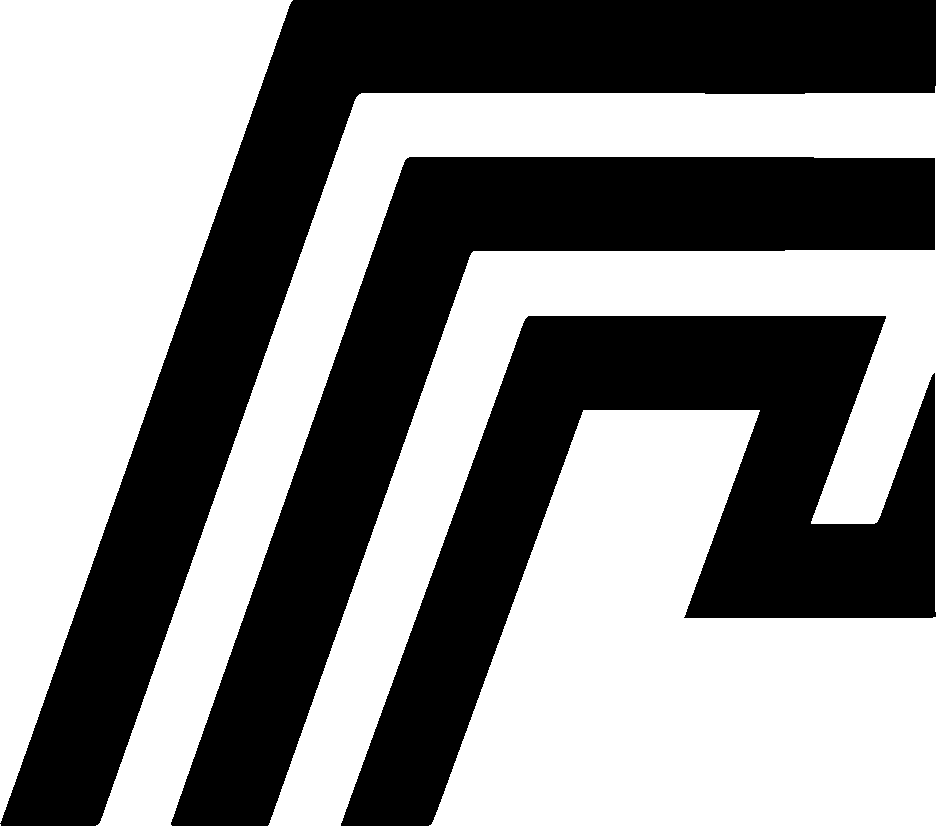My Home Overview
The My Home app is your personal system dashboard in HomeDock OS, providing a comprehensive overview of your storage, system performance, and health metrics at a glance. Introduced in version 2.0.2.144, My Home centralizes critical system information in an intuitive, card-based interface.
Features
Section titled “Features”My Devices
Section titled “My Devices”My Home displays detailed information about your storage devices, helping you monitor capacity and usage across your system.
Cloud Storage
Section titled “Cloud Storage”The Cloud Storage card shows your system disk usage with:
- Storage Overview: Visual progress bar displaying total disk usage percentage
- Detailed Statistics: Shows used space vs. total capacity with formatted sizes
- Encrypted Storage: Integrated display of encrypted files from Drop Zone, showing:
- Total encrypted storage used
- Number of encrypted files and folders
- Quick access button to open Drop Zone
- Dual Progress Visualization: The progress bar shows both total disk usage (blue) and encrypted storage within it (green)
External Storage
Section titled “External Storage”When an external drive is detected and configured in Settings, My Home automatically displays an External Storage card showing:
- Drive Detection: Automatically detects external USB drives and storage devices
- Usage Statistics: Real-time display of used vs. total capacity
- Visual Progress: Percentage-based progress bar for quick capacity assessment
- Cross-Platform Support: Works on macOS (
/Volumes/), Linux (sd*devices), and Windows (non-C:\ drives)
System Overview
Section titled “System Overview”My Home provides comprehensive real-time monitoring of your system’s performance and health.
Performance Metrics
Section titled “Performance Metrics”The Performance card displays:
- CPU Usage: Current processor utilization with percentage indicator
- Memory Usage: RAM consumption showing used percentage and total capacity in GB
- Visual Progress Bars: Color-coded bars for quick status assessment (blue for CPU, purple for memory)
- Real-time Updates: Live updates of performance metrics as your system operates
Network Activity
Section titled “Network Activity”Monitor your network traffic with:
- Download Speed: Real-time incoming network traffic with formatted units (KB/s, MB/s, GB/s)
- Upload Speed: Real-time outgoing network traffic with formatted units
- Dual Display: Side-by-side cards showing both download and upload activity
- Dynamic Units: Automatically adjusts units based on traffic volume for optimal readability
System Health
Section titled “System Health”Keep track of your system’s operational status:
- System Uptime: Displays how long your system has been running since last restart
- Active Containers: Shows the number of currently running Docker containers
- Quick Overview: At-a-glance health indicators for system monitoring
Responsive Design
Section titled “Responsive Design”My Home features intelligent responsive design that adapts to your device:
- Desktop: Multi-column grid layout displaying all cards efficiently
- Tablet: Adjusted grid that maintains readability while optimizing space
- Mobile: Stacked single-column layout ensuring all information remains accessible
Integration with Other Apps
Section titled “Integration with Other Apps”My Home seamlessly integrates with other HomeDock OS components:
- Drop Zone: Click the encrypted storage section to quickly open Drop Zone and manage your encrypted files
- Settings: External storage configuration in Settings immediately reflects in My Home
- System Monitor: Shares real-time system statistics with the taskbar System Stats widget
Theme Support
Section titled “Theme Support”My Home fully supports all three HomeDock OS themes:
- Default: Clean, light interface with subtle shadows and borders
- Noir: Dark mode optimized for low-light environments
- Aero+: Modern theme with backdrop blur effects and dynamic styling
All progress bars, cards, and text elements adapt seamlessly to your selected theme, ensuring consistent visual experience across the entire interface.
Best Practices
Section titled “Best Practices”- Monitor Storage Regularly: Keep an eye on your cloud storage percentage to prevent running out of space
- Track Encrypted Files: Use the encrypted storage indicator to understand how much space your secure files occupy
- External Drive Management: Configure external drives in Settings for comprehensive storage monitoring
- System Performance: Watch CPU and RAM metrics to identify resource-intensive applications
Technical Details
Section titled “Technical Details”My Home leverages several advanced features:
- Real-time Data: Connects to HomeDock OS system statistics store for live updates
- Recursive Folder Calculation: Accurately calculates encrypted folder sizes including all nested content
- Efficient Updates: Uses Vue’s reactive system for smooth, performant UI updates
- Format Utilities: Automatically formats bytes into human-readable sizes (KB, MB, GB, TB)
- Cross-platform Drive Detection: Uses platform-specific detection logic to identify external storage devices