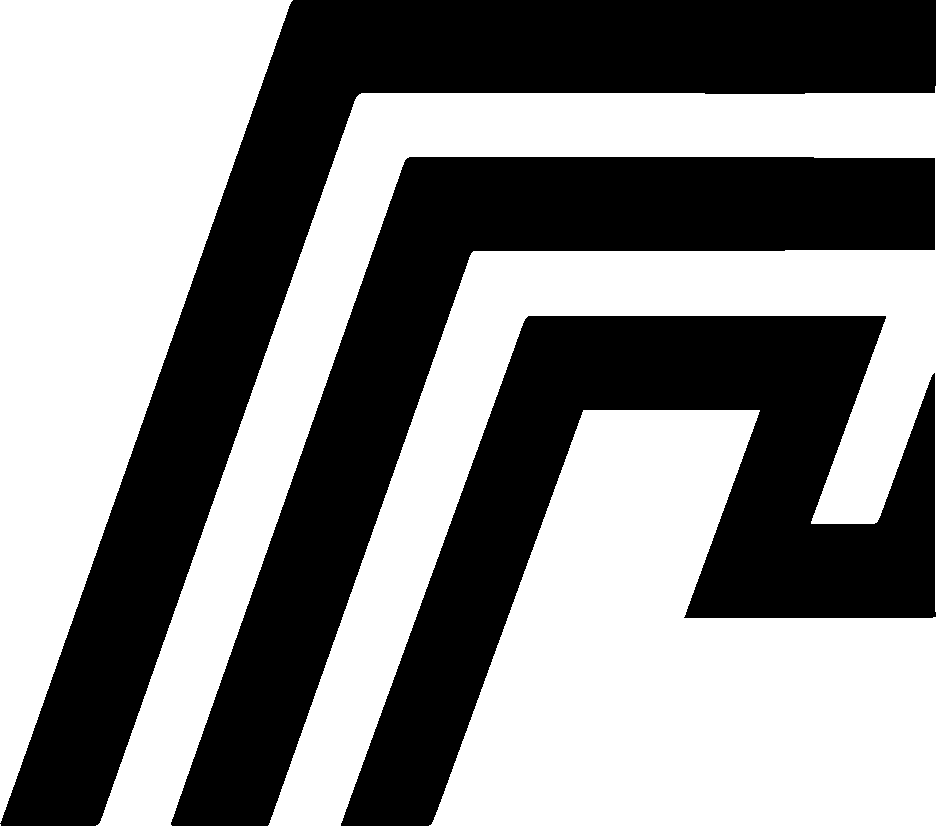Password Reset
If you lose or forget your HomeDock OS password, you can reset it safely without losing your setup. This is supported on HomeDock OS Desktop (Windows/macOS) and headless Linux installations.
Understanding Password Reset
Section titled “Understanding Password Reset”HomeDock OS stores your admin password securely in homedock_server.conf. The system automatically hashes any new password on service start. Manual edits are supported, but must be done carefully to avoid service interruptions.
Password Reset Steps
Section titled “Password Reset Steps”Stop HomeDock OS Service
Section titled “Stop HomeDock OS Service”Windows/macOS Desktop: Close HomeDock OS Desktop
Linux headless:
sudo systemctl stop homedock.serviceEdit Configuration
Section titled “Edit Configuration”Open homedock_server.conf in a text editor:
- Windows:
%APPDATA%\cloud.homedock.app\homedock\HomeDockOS-main\homedock_server.conf - macOS:
~/Library/Application Support/cloud.homedock.app/homedock/HomeDockOS-main/homedock_server.conf - Linux:
/your_install_path/homedock_server.conf
Locate the line:
user_password = <current_hash_or_value>Replace it with your new plaintext password. HomeDock OS will hash it automatically on next startup. You can check here an example of how the homedock_server.conf looks like.
Restart HomeDock OS
Section titled “Restart HomeDock OS”Windows/macOS: Reopen HomeDock OS Desktop
Linux:
sudo systemctl start homedock.serviceYou can now log in to HomeDock OS with your new password.
Important Notes
Section titled “Important Notes”- Avoid modifying other lines in
homedock_server.confto prevent service issues. - Only set the password while the service is stopped.
- Always keep a record of your new password in a secure location.
Troubleshooting
Section titled “Troubleshooting”If you cannot access the Web GUI after reset:
- Ensure the service started correctly
- Verify you edited the correct
homedock_server.conffile for your platform - Check logs for errors:
- Windows:
%APPDATA%\cloud.homedock.app\homedock\HomeDockOS-main\logs\error.log - macOS:
~/Library/Application Support/cloud.homedock.app/homedock/HomeDockOS-main/logs/error.log - Linux:
/your_install_path/logs/error.log